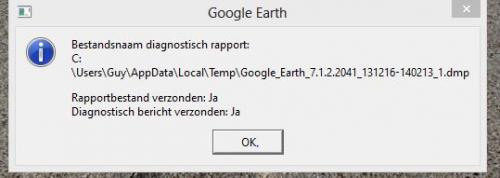gb911
Lid-
Items
85 -
Registratiedatum
-
Laatst bezocht
Inhoudstype
Profielen
Forums
Store
Alles dat geplaatst werd door gb911
-
Voor de x-e keer geprobeerd; update duurt meer dan een uur, en in de laatste fase wordt update onderbroken en alles teruggezet naar Windows 8...
-
http://speccy.piriform.com/results/LbeBqqe72FWUL5pYslXhoG5
-
Mijn hp pavilion is 1 jaar oud en werkt onder windows 8. Talrijke pogingen om te upgraden naar 8.1 werden door windows gestaakt, zonder verdere uitleg. Maar de laatste tijd gebeurt die update zonder dat ik iets ondernomen heb(lees:spontaan) en is mijn pc zowat een uur onbruikbaar. Resultaat blijft hetzelfde, hij herstelt zich naar windows 8.
-
Laatste tip met opdrachtprompt heb ik niet uitgevoerd. Als"dummie" lijkt me dit ook niet evident. Sinds enkele dagen geeft mijn pc echter terug klank en beeld, ook op IE, net of er niets gebeurd is... Mag ik allen die de tijd genomen hebben om mijn probleem op te lossen, hartelijk danken?
-
En nog een nieuw fenomeen: Windows update lukt niet meer : "fout bij configureren Windows update", daarna bij het opstarten wordt er gevraagd : Windows activeren/ga naar pc instellingen
-
AdwCleaner v3.308 - Rapport aangemaakt 25/08/2014 op 18:14:10 # Laatste Update 20/08/2014 door Xplode # Besturingssysteem : Windows 8 (64 bits) # Gebruikersnaam : Guy - LAPTOP # Gestart vanuit : C:\Users\Guy\Downloads\adwcleaner_3.308.exe # Optie : Verwijderen ***** [ Services ] ***** ***** [ Bestanden / Mappen ] ***** ***** [ Taken ] ***** ***** [ Snelkoppelingen ] ***** ***** [ Register ] ***** Sleutel Verwijderd : HKLM\SOFTWARE\Classes\protector_dll.protectorbho Sleutel Verwijderd : HKLM\SOFTWARE\Microsoft\Internet Explorer\Extension Compatibility\{74F475FA-6C75-43BD-AAB9-ECDA6184F600} Sleutel Verwijderd : HKLM\SOFTWARE\Microsoft\Windows\CurrentVersion\App Paths\MobogenieAdd Sleutel Verwijderd : HKLM\SOFTWARE\Classes\AppID\{72D89EBF-0C5D-4190-91FD-398E45F1D007} Sleutel Verwijderd : HKCU\Software\Softonic Sleutel Verwijderd : [x64] HKLM\SOFTWARE\Microsoft\Windows\CurrentVersion\Installer\UserData\S-1-5-18\Components\08121C32A9C319F4CB0C11FF059552A4 ***** [ Browsers ] ***** -\\ Internet Explorer v10.0.9200.17028 -\\ Mozilla Firefox v -\\ Google Chrome v36.0.1985.143 [ Bestand : C:\Users\Guy\AppData\Local\Google\Chrome\User Data\Default\preferences ] ************************* AdwCleaner[R0].txt - [1432 octets] - [25/08/2014 18:11:31] AdwCleaner[s0].txt - [1315 octets] - [25/08/2014 18:14:10] ########## EOF - C:\AdwCleaner\AdwCleaner[s0].txt - [1375 octets] ##########
-
Zoek.exe v5.0.0.0 Updated 21-08-2014 Tool run by Guy on vr 22/08/2014 at 18:11:20,35. Microsoft Windows 8 6.2.9200 x64 Running in: Normal Mode Internet Access Detected Launched: C:\Users\Guy\Downloads\zoek.exe [scan all users] [script inserted] [Checkboxes used] ==== System Restore Info ====================== 22/08/2014 18:13:46 Zoek.exe System Restore Point Created Succesfully. ==== Empty Folders Check ====================== C:\PROGRA~2\COMMON~1\Symantec Shared deleted successfully C:\Program Files\office.tmp deleted successfully C:\PROGRA~3\Oracle deleted successfully C:\PROGRA~3\{9BF4D58B-C6D6-467B-BC5A-FD0C1278F4AF} deleted successfully C:\PROGRA~3\{C4ABDBC8-1C81-42C9-BFFC-4A68511E9E4F} deleted successfully C:\Users\Guy\AppData\Roaming\rmi deleted successfully C:\Users\Guy\AppData\Roaming\WinRAR deleted successfully C:\Users\Guy\AppData\Local\cache deleted successfully C:\Users\Guy\AppData\Local\Downloaded Installations deleted successfully C:\Users\Guy\AppData\Local\genienext deleted successfully C:\Users\Guy\AppData\Local\HP Quick Start deleted successfully ==== Deleting CLSID Registry Keys ====================== HKEY_USERS\S-1-5-21-2031154158-1837567069-2978191625-1002\Software\Microsoft\Windows\CurrentVersion\Ext\Stats\{EE932B49-D5C0-4D19-A3DA-CE0849258DE6} deleted successfully HKEY_USERS\S-1-5-21-2031154158-1837567069-2978191625-1002\Software\Microsoft\Windows\CurrentVersion\Ext\Settings\{EE932B49-D5C0-4D19-A3DA-CE0849258DE6} deleted successfully HKEY_USERS\S-1-5-21-2031154158-1837567069-2978191625-1002\Software\Microsoft\Internet Explorer\SearchScopes\{46CF8444-F4F2-4F52-BC66-92AD979DB887} deleted successfully HKEY_LOCAL_MACHINE\SOFTWARE\Microsoft\Internet Explorer\Extensions\{EE932B49-D5C0-4D19-A3DA-CE0849258DE6} deleted successfully HKEY_LOCAL_MACHINE\SOFTWARE\Wow6432Node\Microsoft\Internet Explorer\Extensions\{EE932B49-D5C0-4D19-A3DA-CE0849258DE6} deleted successfully HKEY_CLASSES_ROOT\CLSID\{EE932B49-D5C0-4D19-A3DA-CE0849258DE6} deleted successfully HKEY_CLASSES_ROOT\Wow6432Node\CLSID\{EE932B49-D5C0-4D19-A3DA-CE0849258DE6} deleted successfully HKEY_LOCAL_MACHINE\SOFTWARE\Wow6432Node\Microsoft\Windows\CurrentVersion\Explorer\Browser Helper Objects\{EE932B49-D5C0-4D19-A3DA-CE0849258DE6} deleted successfully HKEY_LOCAL_MACHINE\SOFTWARE\Microsoft\Windows\CurrentVersion\Explorer\Browser Helper Objects\{EE932B49-D5C0-4D19-A3DA-CE0849258DE6} deleted successfully ==== Deleting CLSID Registry Values ====================== ==== Deleting Services ====================== ==== Registry Fix Code x64 ====================== Windows Registry Editor Version 5.00 [-HKEY_LOCAL_MACHINE\SOFTWARE\wow6432node\Microsoft\Windows\CurrentVersion\Explorer\Browser Helper Objects\{EE932B49-D5C0-4D19-A3DA-CE0849258DE6}] [HKEY_LOCAL_MACHINE\Software\wow6432node\Microsoft\Windows\CurrentVersion\Run] "mobilegeni daemon"=- ==== Deleting Files \ Folders ====================== C:\Program Files (x86)\Mobogenie not found C:\PROGRA~3\{9BF4D58B-C6D6-467B-BC5A-FD0C1278F4AF} not found C:\PROGRA~3\{C4ABDBC8-1C81-42C9-BFFC-4A68511E9E4F} not found C:\Program Files (x86)\Common Files\DVDVideoSoft deleted C:\Windows\AutoKMS deleted C:\Users\Guy\daemonprocess.txt deleted C:\Users\Guy\.android deleted C:\Users\Guy\AppData\Roaming\newnext.me deleted C:\Users\Guy\AppData\Roaming\DVDVideoSoftIEHelpers deleted C:\PROGRA~3\Package Cache deleted C:\Users\Guy\AppData\Local\Mobogenie deleted C:\Users\Guy\Searches deleted C:\Windows\SysNative\config\systemprofile\Searches deleted "C:\Windows\tasks\AutoKMS.job" deleted ==== Files Recently Created / Modified ====================== ====== C:\Windows ==== ====== C:\Users\Guy\AppData\Local\Temp ==== ====== Java Cache ===== ====== C:\Windows\SysWOW64 ===== 2014-08-20 16:09:11 07EF2978A5BC36720378F95566697FD8 272808 ----a-w- C:\Windows\SysWOW64\javaws.exe 2014-08-20 16:09:07 3BDEB17FE6390BFF1BF3A2D964DE8E48 175528 ----a-w- C:\Windows\SysWOW64\javaw.exe 2014-08-20 16:09:07 11FD45A41DF45298686ED39062AABE2A 175528 ----a-w- C:\Windows\SysWOW64\java.exe 2014-08-20 16:09:07 0F70F4DAF2BC5613EE75C9B2585CE67E 98216 ----a-w- C:\Windows\SysWOW64\WindowsAccessBridge-32.dll 2014-08-20 15:39:42 38045850ACB96313A1983A8803302906 35480 ----a-w- C:\Windows\SysWOW64\TsWpfWrp.exe 2014-08-13 12:34:29 9C464C1D692BADC68A56F103B228B9D9 1023488 ------w- C:\Windows\SysWOW64\gdi32.dll ====== C:\Windows\SysWOW64\drivers ===== ====== C:\Windows\Sysnative ===== 2014-08-20 15:39:43 6DBE73C09215E281F4283641144110A5 35480 ----a-w- C:\Windows\Sysnative\TsWpfWrp.exe 2014-08-13 12:34:30 A5F88AEFDE2AB3C7B3215B30122754E8 1300992 ------w- C:\Windows\Sysnative\gdi32.dll ====== C:\Windows\Sysnative\drivers ===== 2014-08-20 15:41:43 58CC013EFA9893057160EDA018D8ADCE 71168 ----a-w- C:\Windows\Sysnative\drivers\hdaudbus.sys ====== C:\Windows\Tasks ====== ====== C:\Windows\Temp ====== ======= C:\Program Files ===== 2014-08-21 12:47:12 -------- d-----w- C:\Program Files\trend micro 2014-08-19 18:11:23 -------- d-----w- C:\Program Files\Speccy ======= C:\PROGRA~2 ===== 2014-08-20 16:09:18 -------- d-----w- C:\PROGRA~2\COMMON~1\Java ======= C: ===== ====== C:\Users\Guy\AppData\Roaming ====== 2014-08-19 17:59:27 -------- d-----w- C:\Users\Guy\AppData\Locallow\Adobe 2014-08-19 15:01:56 -------- d-----w- C:\Users\Guy\AppData\Roaming\Mozilla 2014-08-19 15:01:56 -------- d-----w- C:\Users\Guy\AppData\Local\Mozilla ====== C:\Users\Guy ====== 2014-08-20 16:09:07 -------- d-----w- C:\ProgramData\Microsoft\Windows\Start Menu\Programs\Java 2014-08-19 15:01:50 -------- d-----w- C:\ProgramData\Mozilla 2014-08-19 14:58:13 -------- d-----w- C:\Windows\serviceprofiles\Localservice\winhttp ====== C: exe-files == 2014-08-21 12:47:16 9A2347903D6EDB84C10F288BC0578C1C 388608 ----a-w- C:\Program Files\trend micro\Guy.exe 2014-08-21 12:46:56 8045ABB21A3BDD66A48E1ED5C0F0EF6A 1222144 ----a-w- C:\Users\Guy\AppData\Local\Microsoft\Windows\Temporary Internet Files\Content.IE5\S8EMK9GP\RSITx64.exe 2014-08-21 10:41:29 B13F2907EF34BD5D203D6B75F8508403 851632 ----a-w- C:\Users\Guy\AppData\Local\Microsoft\Windows\Temporary Internet Files\Content.IE5\JWZUVCXM\uninstall_flash_player.exe 2014-08-21 10:39:31 F84400792447EBF6ADAA615BCF149EB5 18607792 ----a-w- C:\Users\Guy\AppData\Local\Adobe\install_flash_player_ax.exe 2014-08-21 10:39:30 AD6274FC24DF32A8433FDC7969CD5AD3 121856 ----a-w- C:\Users\Guy\AppData\Local\Adobe\gccheck.exe 2014-08-21 10:39:30 6C91C564E125C59E37B70FC9176DD931 32256 ----a-w- C:\Users\Guy\AppData\Local\Adobe\gtbcheck.exe 2014-08-21 10:34:24 A31EEE18FD822AB0F976E30AC7595210 39734352 ----a-w- C:\Program Files (x86)\Google\Update\Download\{4DC8B4CA-1BDA-483E-B5FA-D3C12E15B62D}\36.0.1985.143\36.0.1985.143_chrome_installer.exe 2014-08-20 16:09:11 07EF2978A5BC36720378F95566697FD8 272808 ----a-w- C:\Windows\SysWOW64\javaws.exe 2014-08-20 16:09:07 3BDEB17FE6390BFF1BF3A2D964DE8E48 175528 ----a-w- C:\Windows\SysWOW64\javaw.exe 2014-08-20 16:09:07 11FD45A41DF45298686ED39062AABE2A 175528 ----a-w- C:\Windows\SysWOW64\java.exe 2014-08-20 16:04:41 3842C46F2FBC7522EF625F1833530804 145408 ----a-w- C:\Users\Guy\AppData\LocalLow\Sun\Java\jre1.7.0_67\lzma.exe 2014-08-20 15:39:43 6DBE73C09215E281F4283641144110A5 35480 ----a-w- C:\Windows\System32\TsWpfWrp.exe 2014-08-20 15:39:42 38045850ACB96313A1983A8803302906 35480 ----a-w- C:\Windows\SysWOW64\TsWpfWrp.exe 2014-08-20 15:34:28 C56CB929FDC62BA6AFA025C0DF95CA73 1836624 ----a-w- C:\Program Files (x86)\Google\Update\Download\{4DC8B4CA-1BDA-483E-B5FA-D3C12E15B62D}\36.0.1985.143\36.0.1985.143_36.0.1985.125_chrome_updater.exe === C: other files == 2014-08-20 15:41:43 58CC013EFA9893057160EDA018D8ADCE 71168 ----a-w- C:\Windows\System32\Drivers\hdaudbus.sys ==== Startup Registry Enabled ====================== [HKEY_USERS\S-1-5-21-2031154158-1837567069-2978191625-1002\Software\Microsoft\Windows\CurrentVersion\Run] "swg"="C:\Program Files (x86)\Google\GoogleToolbarNotifier\GoogleToolbarNotifier.exe" "SkyDrive"="C:\Users\Guy\AppData\Local\Microsoft\SkyDrive\SkyDrive.exe /background" [HKEY_LOCAL_MACHINE\SOFTWARE\Microsoft\Windows\CurrentVersion\Run] "StartCCC"="C:\Program Files (x86)\ATI Technologies\ATI.ACE\Core-Static\CLIStart.exe MSRun" "SSBkgdUpdate"="C:\Program Files (x86)\Common Files\Scansoft Shared\SSBkgdUpdate\SSBkgdupdate.exe -Embedding -boot" "OpwareSE4"="C:\Program Files (x86)\ScanSoft\OmniPageSE4.0\OpwareSE4.exe" "Adobe Reader Speed Launcher"="C:\Program Files (x86)\Adobe\Reader 8.0\Reader\Reader_sl.exe" "AccelerometerSysTrayApplet"="C:\Program Files (x86)\Hewlett-Packard\HP 3D DriveGuard\AccelerometerST.exe" "AvastUI.exe"="C:\Program Files\AVAST Software\Avast\AvastUI.exe /nogui" "HPMessageService"="C:\Program Files (x86)\Hewlett-Packard\HP System Event\HPMSGSVC.exe" "BCSSync"="C:\Program Files (x86)\Microsoft Office\Office14\BCSSync.exe /DelayServices" "iTunesHelper"="C:\Program Files (x86)\iTunes\iTunesHelper.exe" "SunJavaUpdateSched"="C:\Program Files (x86)\Common Files\Java\Java Update\jusched.exe" [HKEY_CURRENT_USER\Software\Microsoft\Windows\CurrentVersion\Run] "swg"="C:\Program Files (x86)\Google\GoogleToolbarNotifier\GoogleToolbarNotifier.exe" "SkyDrive"="C:\Users\Guy\AppData\Local\Microsoft\SkyDrive\SkyDrive.exe /background" ==== Startup Registry Enabled x64 ====================== [HKEY_LOCAL_MACHINE\SOFTWARE\Microsoft\Windows\CurrentVersion\Run] "RTHDVCPL"="C:\Program Files\Realtek\Audio\HDA\RtkNGUI64.exe -s" "CanonSolutionMenu"="C:\Program Files (x86)\Canon\SolutionMenu\CNSLMAIN.exe /logon" "CanonMyPrinter"="C:\Program Files\Canon\MyPrinter\BJMyPrt.exe /logon" "Logitech Download Assistant"="C:\Windows\system32\rundll32.exe C:\Windows\System32\LogiLDA.dll,LogiFetch" "SynTPEnh"="%ProgramFiles%\Synaptics\SynTP\SynTPEnh.exe " ==== Task Scheduler Jobs ====================== C:\Windows\tasks\GoogleUpdateTaskMachineCore.job --a-------- C:\Program Files (x86)\Google\Update\GoogleUpdate.exe [08/09/2013 12:53] C:\Windows\tasks\GoogleUpdateTaskMachineUA.job --a-------- C:\Program Files (x86)\Google\Update\GoogleUpdate.exe [08/09/2013 12:53] C:\Windows\tasks\HPCeeScheduleForGuy.job --a-------- C:\Program Files (x86)\Hewlett-Packard\HP Ceement\HPCEE.exe [13/09/2010 23:15] ==== Other Scheduled Tasks ====================== "C:\Windows\SysNative\tasks\CCleanerSkipUAC" ["C:\Program Files\CCleaner\CCleaner.exe"] "C:\Windows\SysNative\tasks\CreateChoiceProcessTask" [C:\Windows\BrowserChoice\browserchoice.exe] "C:\Windows\SysNative\tasks\GoogleUpdateTaskMachineCore" [C:\Program Files (x86)\Google\Update\GoogleUpdate.exe] "C:\Windows\SysNative\tasks\GoogleUpdateTaskMachineUA" [C:\Program Files (x86)\Google\Update\GoogleUpdate.exe] "C:\Windows\SysNative\tasks\HPCeeScheduleForGuy" [C:\Program Files (x86)\Hewlett-Packard\HP Ceement\HPCEE.exe] "C:\Windows\SysNative\tasks\ScanSoft Background Update" [C:\Program Files (x86)\Common Files\Scansoft Shared\SSBkgdUpdate\SSBkgdupdate.exe] "C:\Windows\SysNative\tasks\Hewlett-Packard\HP CoolSense\HP CoolSense Start at Logon" [C:\Program Files (x86)\Hewlett-Packard\HP CoolSense\CoolSense.exe] "C:\Windows\SysNative\tasks\Hewlett-Packard\HP Support Assistant\WarrantyChecker" [C:\Program Files (x86)\Hewlett-Packard\HP Support Framework\Resources\HPWarrantyCheck\HPWarrantyChecker.exe] "C:\Windows\SysNative\tasks\Hewlett-Packard\HP Support Assistant\WarrantyChecker_DeviceScan" [C:\Program Files (x86)\Hewlett-Packard\HP Support Framework\Resources\HPWarrantyCheck\HPWarrantyChecker.exe] "C:\Windows\SysNative\tasks\OfficeSoftwareProtectionPlatform\SvcRestartTask" [%systemroot%\system32\sc.exe start osppsvc] ==== Firefox Extensions Registry ====================== [HKEY_LOCAL_MACHINE\Software\Wow6432Node\Mozilla\Firefox\Extensions] "wrc@avast.com"="C:\Program Files\AVAST Software\Avast\WebRep\FF" [20/08/2014 16:35] ==== Chrome Look ====================== HKEY_LOCAL_MACHINE\SOFTWARE\Google\Chrome\Extensions gomekmidlodglbbmalcneegieacbdmki - C:\Program Files\AVAST Software\Avast\WebRep\Chrome\aswWebRepChrome.crx[13/07/2014 14:31] avast Online Security - Guy\AppData\Local\Google\Chrome\User Data\Default\Extensions\gomekmidlodglbbmalcneegieacbdmki Google Wallet - Guy\AppData\Local\Google\Chrome\User Data\Default\Extensions\nmmhkkegccagdldgiimedpiccmgmieda ==== Set IE to Default ====================== Old Values: [HKEY_CURRENT_USER\Software\Microsoft\Internet Explorer\Main] "Start Page"="Google" "Search Bar"="Bing" New Values: [HKEY_CURRENT_USER\Software\Microsoft\Internet Explorer\Main] "Search Bar"="Bing" "Start Page"="Google" ==== All HKCU SearchScopes ====================== HKEY_CURRENT_USER\SOFTWARE\Microsoft\Internet Explorer\SearchScopes "DefaultScope"="{6A1806CD-94D4-4689-BA73-E35EA1EA9990}" {012E1000-F331-11DB-8314-0800200C9A66} Google Url="{searchTerms - Google Search}" {0633EE93-D776-472f-A0FF-E1416B8B2E3A} Bing Url="{searchTerms} - Bing" {6A1806CD-94D4-4689-BA73-E35EA1EA9990} Google Url="{searchTerms} - Google Search" {D944BB61-2E34-4DBF-A683-47E505C587DC} eBay Url="Elektronica, auto's, kleding, verzamelobjecten, cadeaubons en meer | eBay" ==== Empty IE Cache ====================== C:\Windows\system32\config\systemprofile\AppData\Local\Microsoft\Windows\Temporary Internet Files\Content.IE5 emptied successfully C:\Users\Guy\AppData\Local\Microsoft\Windows\Temporary Internet Files\Content.IE5 emptied successfully C:\Users\Guy\AppData\Local\Microsoft\Windows\Temporary Internet Files\Low\Content.IE5 emptied successfully C:\Windows\SysNative\config\systemprofile\AppData\Local\Microsoft\Windows\Temporary Internet Files\Content.IE5 emptied successfully C:\Windows\sysWoW64\config\systemprofile\AppData\Local\Microsoft\Windows\Temporary Internet Files\Content.IE5 emptied successfully C:\Windows\sysWOW64\config\systemprofile\AppData\Local\Microsoft\Windows\Temporary Internet Files\Content.IE5 emptied successfully ==== Empty FireFox Cache ====================== No FireFox Cache found ==== Empty Chrome Cache ====================== C:\Users\Guy\AppData\Local\Google\Chrome\User Data\Default\Cache emptied successfully ==== Empty All Flash Cache ====================== Flash Cache is not empty, a reboot is needed ==== Empty All Java Cache ====================== Java Cache cleared successfully ==== C:\zoek_backup content ====================== C:\zoek_backup (files=1532 folders=178 220180542 bytes) ==== Empty Temp Folders ====================== C:\Users\Default\AppData\Local\Temp emptied successfully C:\Users\Default User\AppData\Local\Temp emptied successfully C:\Users\Guy\AppData\Local\Temp will be emptied at reboot C:\Windows\serviceprofiles\networkservice\AppData\Local\Temp emptied successfully C:\Windows\serviceprofiles\Localservice\AppData\Local\Temp emptied successfully C:\Windows\Temp will be emptied at reboot ==== After Reboot ====================== ==== Empty Temp Folders ====================== C:\Windows\Temp successfully emptied C:\Users\Guy\AppData\Local\Temp successfully emptied ==== Empty Recycle Bin ====================== C:\$RECYCLE.BIN successfully emptied ==== Deleting Files / Folders ====================== "C:\Users\Guy\AppData\Roaming\Macromedia\Flash Player\#SharedObjects\6N5AVQMY\syndication.vmma.be" not found ==== EOF on vr 22/08/2014 at 18:51:17,98 ======================
-
[ATTACH]34953[/ATTACH] log 2.txt
-
"Flash Player wordt in Windows 8 vooraf geïnstalleerd met Internet Explorer." =een citaat op de site van Adobe. Als ik bij "Configuratiescherm\Programma's\Programma's en onderdelen" Programma's verwijderen open, vind ik nergens Adobe Flash Player terug. En het programma installeren lukt blijkbaar ook niet meer.
-
YouTube filmpjes kan ik wél afspelen met Google Chrome, maar nog steeds geen geluid. Updates voor Java lukken ook niet. Ik geef maar door, misschien zit er wat tussen...
-
Herstelpunt terugzetten= geen resultaat. Adobe Flash Player laat zich niet verwijderen, komt blijkbaar als 1 pakket met Windows 8. Kan het zijn dat mijn videokaart beschadigd is? Bij sommige filmpjes toch beeld, maar de klank is nu helemaal weg... En is de videokaart apart te vervangen bij deze pc? Ter info: ik heb nog 2 weken garantie. En: mijn pc laat zich niet upgraden naar Windows 8.1
-
http://speccy.piriform.com/results/V4jrGppap382ijrqsFrLcYt Niet opgelost met CCleaner. Vreemd genoeg kan ik dit filmpje wél afspelen: https://www.youtube.com/watch?v=fU4C_qHaRIg Type PC voluit: 17-EO52 eb
-
Ok. Heb zopas Firefox geïnstalleerd; resultaat is +- hetzelfde. Geluid komt door, beeld is soms egaal groen, met gedeeltelijk pixels...
-
Altijd probleemloos gewerkt met Internet Explorer. Flash Player 14.0.0
-
Optie "hardwareversnelling inschakelen" staat er bij mij niet bij...
-
Type toestel: HP Pavilion 17-EO5 Processor AMD A6-5350M APU 64bit Videokaart Radeon dual Al de rest functioneert normaal, geluid en muziek die gedownload is speelt ook af. Alleen als ik een filmpje zoals bij YouTube wil afspelen is het beeld zwart en krijg ik fragmentjes van geluid binnen. Videopresentatie die het defect veroorzaakte was een bijvoegsel van de officiële Lamborghini website.
-
Op mijn hp laptop ging het licht uit bij het afspelen van een (zware) videopresentatie. Sindsdien krijg ik geen bewegende beelden afgespeeld(zwart) en komen er alleen wat schokkerige klanken uit. Iets met de videokaart?
-
Ik zoek al weken vergeefs een manier om een (Telenet) email account aan te maken op mijn Nexus7. Via instellingen/account toevoegen krijg ik 4 opties: google,imap,pop3 en zakelijk. In imap krijg ik emailaccount, vul mijn e-adres en ww in, volgende vraag is: welk type account?pop3 of imap. Ik kan met geen van de 2 verder; krijg steeds"verificatiemethoden worden niet ondersteund door server" te lezen. Oplossing?
-
Allemaal goed en wel, maar waar vind ik start onder Windows8?
-
-
Bedankt voor de tip met CCleaner, maar Google Earth start nog steeds niet op...
-
krijg als probleemoplossing volgende melding, maar snap er +Jij Zoeken Afbeeldingen Maps Play YouTube Nieuws Gmail Meer Drive Agenda Vertalen Google Mobile Boeken Wallet Shopping Blogger Foto's Video's Nog meer » [h=2]Account Options[/h] Inloggen Earth Help Community Dit Helpcentrum is momenteel niet beschikbaar in uw taal. [h=1]Resolving crashing and graphics issues on Windows machines[/h]This article explains how to fix the following issues: An 'Unknown Graphics Card' error A 'Missing .dll' error A white globe in Google Earth Patches, green squares, flashing lines, flickering, or blacked out areas in the 3D view Any other graphical or display errors, including missing characters Any crashes Google Earth requires the use of a graphics card or an integrated graphics processor (IGP) with 3d capabilities to run. These devices enable a computer to process and deliver graphics, animation, and videos. If you don't have an installed compatible graphics card (IGP), the following solutions won't address your issue. You can add or upgrade both, but we can't give recommendations for specific hardware. There are several reasons why Google Earth might display strange graphics behavior or suddenly crash, but the most common reasons are: An outdated graphics card An issue with DirectX or OpenGL A corrupt myplaces.kml file that is crashing your system upon launch In most cases, you should be able to resolve your issue by working through the steps below. It's best to work through these steps in sequential order. However, you can proceed directly to any step if you believe you've successfully diagnosed the problem. Step 1: Clearing Your Cache Before making any changes, you should first try clearing your cache. This step will often resolve issues like strange patches of imagery appearing in the wrong location. If you're able to log in to Google Earth, please follow these steps to delete your cache: Go to File, then select Server Log Out. Select Tools > Options > Cache. Click the button that says Delete Cache File (Only when logged out). If you can't log in, you'll need to delete this file from its directory folder. To do so, please follow these steps: Windows XP Users Double-click the My Computer icon on your desktop. Select Tools, then Folder Options. Click View. Under the 'Hidden files and folders' section, select Show hidden files and folders. Click OK. Look for the .dat files in the following directory: C:\Documents and Settings\%username%\Local Settings\Application Data\Google\GoogleEarth. Right-click both the dbCache.dat and dbCache.dat.index files, choose Delete, and select Yes to move the files to the Recycle Bin. These files will be recreated the next time you log in to Google Earth. Look for the unified_cache_leveldb_leveldb2 folder. Right-click it, choose Delete, and select Yes to move the folder to the Recycle Bin. Windows Vista and Windows 7 Users Double-click the Computer icon on your desktop. Select Organize, then Folder and Search Options. Click View. Under the 'Hidden files and folders' section, select Show hidden files and folders. Click OK. Look for the .dat files in the following directory: C:\Users\%username%\AppData\%Local or LocalLow%\Google\GoogleEarth. Right-click both the dbCache.dat and dbCache.dat.index files, choose Delete, and select Yes to move the files to the Recycle Bin. These files will be recreated the next time you log in to Google Earth. Look for the unified_cache_leveldb_leveldb2 folder. Right-click it, choose Delete, and select Yes to move the folder to the Recycle Bin. Windows 8 Users Press the Windows key. Click Windows Explorer, and Computer. Click View, and Options. Select View, and Show hidden files and folders. Click OK. Look for the .dat files in the following directory: C:\Users\%username%\AppData\%Local or LocalLow%\Google\GoogleEarth. Right-click both the dbCache.dat and dbCache.dat.index files, choose Delete, and select Yes to move the files to the Recycle Bin. These files will be recreated the next time you log in to Google Earth. Look for the unified_cache_leveldb_leveldb2 folder. Right-click it, choose Delete, and select Yes to move the folder to the Recycle Bin. If clearing your cache didn't resolve the issue, you can also try turning off Atmosphere. Step 2: Turning Off Atmosphere To turn off Atmosphere, please follow these steps: Go to the View menu. Deselect the option labeled Atmosphere. If you're still experiencing issues after turning off Atmosphere, try switching between DirectX and OpenGL modes. Step 3: Switching Between DirectX and OpenGL Windows users can run Google Earth (Free and Pro) in either DirectX or OpenGL mode. If you're experiencing strange graphics issues, you should try running Google Earth in each mode to see if one works better for your system. Setting DirectX as your default renderer To switch to DirectX, please follow these steps: Click Start > All Programs. Hover your mouse over your version of Google Earth (Free or Pro) and select Start Google Earth in DirectX mode. Setting OpenGL as your default renderer To switch to OpenGL, please follow these steps: Click Start > All Programs. Hover your mouse over your version of Google Earth (Free or Pro) and select Start Google Earth in OpenGL mode. You will need to close Google Earth in order to switch between DirectX and OpenGL modes. If you're still experiencing issues after trying both DirectX and OpenGL modes, you may need to update your graphics card drivers. In order to do this, you'll first need to determine which graphics card you have. Step 4: Determining which Graphics Card You Have If you don't know what kind of graphics card is installed in your computer, you can use a program to determine your computer's hardware, operating system, and graphics card: XP Users: Go to Start > Run. Type dxdiag in the box that appears, and hit OK. Vista and Windows 7 Users: Click the Start button, then type dxdiag in the Start Search box, and select dxdiag from your search results. Windows 8 Users: Press the Windows key + s, and type dxdiag and press Enter. Click Yes to the prompt, and the program will begin running. Click the Display tab, and you'll find the name of your graphics card listed under the 'Device' section. Step 5: Updating Your Graphics Card Drivers Once you know which graphics card you're using, you can update your graphics card drivers by following these directions: LAPTOP USERS: Visit your laptop manufacturer's website to get the most recent drivers: Dell: support.dell.com/support/downloads/ Toshiba: www.techsupport.toshiba.com/ Sony: www.sony.com/business/drivers HP: welcome.hp.com/country/us/en/support.html DESKTOP USERS: Visit your graphics card manufacturer's website to get the most recent drivers: NVIDIA: www.nvidia.com/page/drivers.html AMD/ATI: ati.amd.com/support/driver.html Intel: support.intel.com/support/graphics NOTE: We strongly advise against installing beta releases of graphics card drivers. If updating your graphics card drivers didn't fix the problem, try Updating Microsoft DirectX. Step 6: Updating DirectX Drivers Google Earth requires DirectX 9.0 or later to run properly on Windows machines. Please visit the Microsoft Download Center to download the latest DirectX drivers for your system. If Google Earth Pro is crashing at startup even after attempting all of the above steps, it's possible that you have a corrupt myplaces.kml file that is crashing the system upon launch. The best way to fix this problem is to back up your places data, clear out the Google Earth application folder, and perform a clean startup. Step 7: Removing a Corrupt myplaces.kml File Windows XP Users: Make sure that Google Earth Pro is closed. Click Start > Run. In the Open bar, type or copy and paste in C:\Documents and Settings\%username%\Application Data\Google\GoogleEarth and click OK. Alternatively, you can navigate to this folder manually by first double clicking the My Computer icon on your desktop and navigating through the same folder structure. Windows Explorer should now open up a GoogleEarth folder showing you several Google Earth Pro Files, including: My Style Templates Folder, myplaces.kml, myplaces.backup.kml, and myplaces.kml.tmp. Make a copy of all of the files in the GoogleEarth folder, and save them in a different location, such as a folder on your desktop. Delete everything in the GoogleEarth folder (make sure you've backed everything up first!) Close the GoogleEarth folder and open Google Earth. After logging in to the server, Google Earth Pro should create new files in the GoogleEarth folder to replace the ones you've moved out. Windows Vista and Windows 7 Users: Make sure that Google Earth Pro is closed. Click Start > Start Search. In the Start Search dialog box, type in C:\Users\%username%\AppData\%Local or LocalLow\Google\GoogleEarth and click OK. Alternatively, you can navigate to this folder manually by first double clicking the Computer icon on your desktop and navigating through the same folder structure . Windows Explorer should now open up a GoogleEarth folder showing you several Google Earth Pro Files, including: My Style Templates Folder, myplaces.kml, myplaces.backup.kml, and myplaces.kml.tmp. Make a copy of all of the files in the GoogleEarth folder, and save them in a different location, such as a folder on your desktop. Delete everything in the GoogleEarth folder (make sure you've backed everything up first!) Close the GoogleEarth folder and open Google Earth. After logging in to the server, Google Earth Pro should create new files in the GoogleEarth folder to replace the ones you've moved out. Windows 8 Users: Make sure that Google Earth Pro is closed. Press the Windows key + s. In the Start Search dialog box, type in C:\Users\%username%\AppData\%Local or LocalLow\Google\GoogleEarth and click OK. Alternatively, you can navigate to this folder manually by first double clicking the Computer icon on your desktop and navigating through the same folder structure . Windows Explorer should now open up a GoogleEarth folder showing you several Google Earth Pro Files, including: My Style Templates Folder, myplaces.kml, myplaces.backup.kml, and myplaces.kml.tmp. Make a copy of all of the files in the GoogleEarth folder, and save them in a different location, such as a folder on your desktop. Delete everything in the GoogleEarth folder (make sure you've backed everything up first!) Close the GoogleEarth folder and open Google Earth. After logging in to the server, Google Earth Pro should create new files in the GoogleEarth folder to replace the ones you've moved out. If you're still experiencing issues after attempting all of these steps, there may be something else wrong with your machine. Try uninstalling Google Earth completely and reinstalling the application. Earth Contact Help voor andere Google-producten Taal wijzigen: English العربيةбългарскиcatalàčeštinadanskDeutschΕλληνικάEnglishespañolsuomifrançaisहिन्दीhrvatskimagyarBahasa Indonesiaitalianoעברית日本語한국어lietuviųlatviešuNederlandsnorskpolskiportuguês (Brasil)românăрусскийslovenčinaslovenščinaСрпскиsvenskaதமிழ்ไทยTürkçeукраїнськаTiếng Việt中文(繁體中文) <input type="submit"> ©2013 Google Privacybeleid Algemene gebruiksvoorwaarden Terug [h=3]Contact Us[/h] U kunt de volgende artikelen wellicht benutten om uw probleem meteen op te lossen. Als u met deze artikelen uw probleem niet kunt oplossen, kunt u de onderstaande contactopties proberen. U kunt na het lezen van een artikel snel terugkeren naar deze pagina. Selecteer een van de onderstaande contactopties. Oeps! Er is een fout opgetreden. Probeer het opnieuw. Als er nog steeds een fout optreedt, probeert u het over een dag of twee opnieuw. We zijn ermee bezig. E-mailadres Telefoon Chat Specialisten via telefoon zijn momenteel offline. Specialisten via chat en telefoon zijn momenteel offline. Snap er de ballen van... - - - Updated - - - krijg als probleemoplossing volgende melding, maar snap er +Jij Zoeken Afbeeldingen Maps Play YouTube Nieuws Gmail Meer Drive Agenda Vertalen Google Mobile Boeken Wallet Shopping Blogger Foto's Video's Nog meer » [h=2]Account Options[/h] Inloggen Earth Help Community Dit Helpcentrum is momenteel niet beschikbaar in uw taal. [h=1]Resolving crashing and graphics issues on Windows machines[/h]This article explains how to fix the following issues: An 'Unknown Graphics Card' error A 'Missing .dll' error A white globe in Google Earth Patches, green squares, flashing lines, flickering, or blacked out areas in the 3D view Any other graphical or display errors, including missing characters Any crashes Google Earth requires the use of a graphics card or an integrated graphics processor (IGP) with 3d capabilities to run. These devices enable a computer to process and deliver graphics, animation, and videos. If you don't have an installed compatible graphics card (IGP), the following solutions won't address your issue. You can add or upgrade both, but we can't give recommendations for specific hardware. There are several reasons why Google Earth might display strange graphics behavior or suddenly crash, but the most common reasons are: An outdated graphics card An issue with DirectX or OpenGL A corrupt myplaces.kml file that is crashing your system upon launch In most cases, you should be able to resolve your issue by working through the steps below. It's best to work through these steps in sequential order. However, you can proceed directly to any step if you believe you've successfully diagnosed the problem. Step 1: Clearing Your Cache Before making any changes, you should first try clearing your cache. This step will often resolve issues like strange patches of imagery appearing in the wrong location. If you're able to log in to Google Earth, please follow these steps to delete your cache: Go to File, then select Server Log Out. Select Tools > Options > Cache. Click the button that says Delete Cache File (Only when logged out). If you can't log in, you'll need to delete this file from its directory folder. To do so, please follow these steps: Windows XP Users Double-click the My Computer icon on your desktop. Select Tools, then Folder Options. Click View. Under the 'Hidden files and folders' section, select Show hidden files and folders. Click OK. Look for the .dat files in the following directory: C:\Documents and Settings\%username%\Local Settings\Application Data\Google\GoogleEarth. Right-click both the dbCache.dat and dbCache.dat.index files, choose Delete, and select Yes to move the files to the Recycle Bin. These files will be recreated the next time you log in to Google Earth. Look for the unified_cache_leveldb_leveldb2 folder. Right-click it, choose Delete, and select Yes to move the folder to the Recycle Bin. Windows Vista and Windows 7 Users Double-click the Computer icon on your desktop. Select Organize, then Folder and Search Options. Click View. Under the 'Hidden files and folders' section, select Show hidden files and folders. Click OK. Look for the .dat files in the following directory: C:\Users\%username%\AppData\%Local or LocalLow%\Google\GoogleEarth. Right-click both the dbCache.dat and dbCache.dat.index files, choose Delete, and select Yes to move the files to the Recycle Bin. These files will be recreated the next time you log in to Google Earth. Look for the unified_cache_leveldb_leveldb2 folder. Right-click it, choose Delete, and select Yes to move the folder to the Recycle Bin. Windows 8 Users Press the Windows key. Click Windows Explorer, and Computer. Click View, and Options. Select View, and Show hidden files and folders. Click OK. Look for the .dat files in the following directory: C:\Users\%username%\AppData\%Local or LocalLow%\Google\GoogleEarth. Right-click both the dbCache.dat and dbCache.dat.index files, choose Delete, and select Yes to move the files to the Recycle Bin. These files will be recreated the next time you log in to Google Earth. Look for the unified_cache_leveldb_leveldb2 folder. Right-click it, choose Delete, and select Yes to move the folder to the Recycle Bin. If clearing your cache didn't resolve the issue, you can also try turning off Atmosphere. Step 2: Turning Off Atmosphere To turn off Atmosphere, please follow these steps: Go to the View menu. Deselect the option labeled Atmosphere. If you're still experiencing issues after turning off Atmosphere, try switching between DirectX and OpenGL modes. Step 3: Switching Between DirectX and OpenGL Windows users can run Google Earth (Free and Pro) in either DirectX or OpenGL mode. If you're experiencing strange graphics issues, you should try running Google Earth in each mode to see if one works better for your system. Setting DirectX as your default renderer To switch to DirectX, please follow these steps: Click Start > All Programs. Hover your mouse over your version of Google Earth (Free or Pro) and select Start Google Earth in DirectX mode. Setting OpenGL as your default renderer To switch to OpenGL, please follow these steps: Click Start > All Programs. Hover your mouse over your version of Google Earth (Free or Pro) and select Start Google Earth in OpenGL mode. You will need to close Google Earth in order to switch between DirectX and OpenGL modes. If you're still experiencing issues after trying both DirectX and OpenGL modes, you may need to update your graphics card drivers. In order to do this, you'll first need to determine which graphics card you have. Step 4: Determining which Graphics Card You Have If you don't know what kind of graphics card is installed in your computer, you can use a program to determine your computer's hardware, operating system, and graphics card: XP Users: Go to Start > Run. Type dxdiag in the box that appears, and hit OK. Vista and Windows 7 Users: Click the Start button, then type dxdiag in the Start Search box, and select dxdiag from your search results. Windows 8 Users: Press the Windows key + s, and type dxdiag and press Enter. Click Yes to the prompt, and the program will begin running. Click the Display tab, and you'll find the name of your graphics card listed under the 'Device' section. Step 5: Updating Your Graphics Card Drivers Once you know which graphics card you're using, you can update your graphics card drivers by following these directions: LAPTOP USERS: Visit your laptop manufacturer's website to get the most recent drivers: Dell: support.dell.com/support/downloads/ Toshiba: www.techsupport.toshiba.com/ Sony: www.sony.com/business/drivers HP: welcome.hp.com/country/us/en/support.html DESKTOP USERS: Visit your graphics card manufacturer's website to get the most recent drivers: NVIDIA: www.nvidia.com/page/drivers.html AMD/ATI: ati.amd.com/support/driver.html Intel: support.intel.com/support/graphics NOTE: We strongly advise against installing beta releases of graphics card drivers. If updating your graphics card drivers didn't fix the problem, try Updating Microsoft DirectX. Step 6: Updating DirectX Drivers Google Earth requires DirectX 9.0 or later to run properly on Windows machines. Please visit the Microsoft Download Center to download the latest DirectX drivers for your system. If Google Earth Pro is crashing at startup even after attempting all of the above steps, it's possible that you have a corrupt myplaces.kml file that is crashing the system upon launch. The best way to fix this problem is to back up your places data, clear out the Google Earth application folder, and perform a clean startup. Step 7: Removing a Corrupt myplaces.kml File Windows XP Users: Make sure that Google Earth Pro is closed. Click Start > Run. In the Open bar, type or copy and paste in C:\Documents and Settings\%username%\Application Data\Google\GoogleEarth and click OK. Alternatively, you can navigate to this folder manually by first double clicking the My Computer icon on your desktop and navigating through the same folder structure. Windows Explorer should now open up a GoogleEarth folder showing you several Google Earth Pro Files, including: My Style Templates Folder, myplaces.kml, myplaces.backup.kml, and myplaces.kml.tmp. Make a copy of all of the files in the GoogleEarth folder, and save them in a different location, such as a folder on your desktop. Delete everything in the GoogleEarth folder (make sure you've backed everything up first!) Close the GoogleEarth folder and open Google Earth. After logging in to the server, Google Earth Pro should create new files in the GoogleEarth folder to replace the ones you've moved out. Windows Vista and Windows 7 Users: Make sure that Google Earth Pro is closed. Click Start > Start Search. In the Start Search dialog box, type in C:\Users\%username%\AppData\%Local or LocalLow\Google\GoogleEarth and click OK. Alternatively, you can navigate to this folder manually by first double clicking the Computer icon on your desktop and navigating through the same folder structure . Windows Explorer should now open up a GoogleEarth folder showing you several Google Earth Pro Files, including: My Style Templates Folder, myplaces.kml, myplaces.backup.kml, and myplaces.kml.tmp. Make a copy of all of the files in the GoogleEarth folder, and save them in a different location, such as a folder on your desktop. Delete everything in the GoogleEarth folder (make sure you've backed everything up first!) Close the GoogleEarth folder and open Google Earth. After logging in to the server, Google Earth Pro should create new files in the GoogleEarth folder to replace the ones you've moved out. Windows 8 Users: Make sure that Google Earth Pro is closed. Press the Windows key + s. In the Start Search dialog box, type in C:\Users\%username%\AppData\%Local or LocalLow\Google\GoogleEarth and click OK. Alternatively, you can navigate to this folder manually by first double clicking the Computer icon on your desktop and navigating through the same folder structure . Windows Explorer should now open up a GoogleEarth folder showing you several Google Earth Pro Files, including: My Style Templates Folder, myplaces.kml, myplaces.backup.kml, and myplaces.kml.tmp. Make a copy of all of the files in the GoogleEarth folder, and save them in a different location, such as a folder on your desktop. Delete everything in the GoogleEarth folder (make sure you've backed everything up first!) Close the GoogleEarth folder and open Google Earth. After logging in to the server, Google Earth Pro should create new files in the GoogleEarth folder to replace the ones you've moved out. If you're still experiencing issues after attempting all of these steps, there may be something else wrong with your machine. Try uninstalling Google Earth completely and reinstalling the application. Earth Contact Help voor andere Google-producten Taal wijzigen: English العربيةбългарскиcatalàčeštinadanskDeutschΕλληνικάEnglishespañolsuomifrançaisहिन्दीhrvatskimagyarBahasa Indonesiaitalianoעברית日本語한국어lietuviųlatviešuNederlandsnorskpolskiportuguês (Brasil)românăрусскийslovenčinaslovenščinaСрпскиsvenskaதமிழ்ไทยTürkçeукраїнськаTiếng Việt中文(繁體中文) <input type="submit"> ©2013 Google Privacybeleid Algemene gebruiksvoorwaarden Terug [h=3]Contact Us[/h] U kunt de volgende artikelen wellicht benutten om uw probleem meteen op te lossen. Als u met deze artikelen uw probleem niet kunt oplossen, kunt u de onderstaande contactopties proberen. U kunt na het lezen van een artikel snel terugkeren naar deze pagina. Selecteer een van de onderstaande contactopties. Oeps! Er is een fout opgetreden. Probeer het opnieuw. Als er nog steeds een fout optreedt, probeert u het over een dag of twee opnieuw. We zijn ermee bezig. E-mailadres Telefoon Chat Specialisten via telefoon zijn momenteel offline. Specialisten via chat en telefoon zijn momenteel offline. Snap er de ballen van...
-
Tot nu toe opende Google Earth(free) probleemloos; nu lukt het niet meer en blijft hij steken op de openingspagina. Iemand?
-
Router is compleet aangesloten. Bedankt!
-
En eindelijk gelukt! Bedankje aan de helpers... Ik vorder nu in het installeren, maar helemaal lukt het nog niet. Als de router koppig blijft doen, gaat ie terug naar de winkel.

OVER ONS
PC Helpforum helpt GRATIS computergebruikers sinds juli 2006. Ons team geeft via het forum professioneel antwoord op uw vragen en probeert uw pc problemen zo snel mogelijk op te lossen. Word lid vandaag, plaats je vraag online en het PC Helpforum-team helpt u graag verder!