-
Items
20 -
Registratiedatum
-
Laatst bezocht
Inhoudstype
Profielen
Forums
Store
Alles dat geplaatst werd door SabelTiger
-
http://www.cstuts.uxl.nl/ daar heb je wel wat aan denk ik
-
Greasemonkey, een nieuwe plug-in voor de Firefox-browser, kan grote gevolgen hebben voor het gebruik van websites. Met Greasemonkey kunnen internetters gemakkelijk scripts toepassen en daarmee websites naar hun hand zetten. Zo kan bij Marktplaats een foto vervangen worden door een link, is het mogelijk banners te weren bij Yahoo, en kan op de site van Amazon de prijs vergeleken worden met die van de concurrentie. Download Greasemonkey hier: http://greasemonkey.mozdev.org/ Ga naar deze site voor de scripts: http://userscripts.org/ Als je hotmail gebruikt download dan zeker dit script, het haalt de reclames aan de rechter- en bovenkant weg (ik gebruik hem zelf ook : http://userscripts.org/scripts/show/2224
-
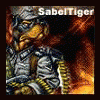
PHOTOSHOP - affilate knop / smudge tool tutorial
SabelTiger reageerde op Clownkiller's topic in Archief Photoshop & Grafisch Ontwerp
Bedankt -
Bedankt
-
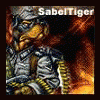
PHOTOSHOP - Signature tutorial
SabelTiger reageerde op Ramon's topic in Archief Photoshop & Grafisch Ontwerp
Thnx -
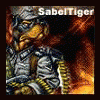
PHOTOSHOP - tut hoe een userbar maken
SabelTiger reageerde op Clownkiller's topic in Archief Photoshop & Grafisch Ontwerp
idd, je kan er nog altijd naar kijken -
jah heel makkelijk, via ctrl + u (firefox, of gewoon paginabrok / bron bekijken) zodat je de html code ziet, dus je moet er geen bankpasswoorden enzo mee willen beveiligen, maar gewoon voor de lol voor een paar vrienden ofzo werkt het goed genoeg.
-
if ( p.pass.value != "wielie" ) die wielie veranderen naar iets anders, maar aanhalingstekens wel laten staan. dat zou moeten werken
-
hoe kan je daar reclame afzetten? ik heb daar een site maar die is amper te bezoeken door de reclame
-
waarom nie? heb jij dat ook al eens gedaan?
-
ik weet niet ofdat ze allemaal reclame vrij zijn, maar hier is een lijstje 8) : www.v3.com (bijna honderd verschillende domijnnamen waaronder browse.to, surft.to een been.at) www.hier.is www.flappie.nl (gebruik ik zelf ook) www.ikben.de www.ontheweb.nl www.moerstaal.nl www.idres.nl (o.a. ontvangt.nl, surft.nl en verhuurt.nl) (gebruik ik zelf ook) www.toppage.nl (o.a. cyberbox.nl, mijnstudio.nl en onzevriendenkring.nl) www.opuwscherm.nl www.onzekat.nl www.beam.to www.shorturl.com (o.a. filetab.com, hitart.com en antiblog.com) maar als er een gratis mogelijkheid is voor .nl, .be of .com dan hoor ik het graag
-
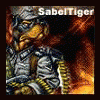
Welke internet-browser gebruiken jullie?
SabelTiger reageerde op Dreetn's topic in Archief Internet & Netwerk
FireFox, want IE crasht steeds nadat ik 2 keer heb geklikt op iets in eender welk forum :? nu ik er aan gewend ben is het veeel makkelijker -
Sorry voor het engels, maar ik heb geen vertaalbureau Credits to the maker How to overclock your computer Right Then Here is a little guide I wrote just for your eyes only here at RoA. Basily I'm going to snow you how to speed up your computer without paying a penny. I will be posting these guide's once a month so take full use of the request section. Warnning: if you do follow this guide and hardware damage does happen I can take no blame for this. The term overclocking is thrown around a lot, for better or worse. If you're one of the many who has never overclocked, this guide will explain what it is and how to do it to the computers' processor, motherboard and memory. The prospect of overclocking a computer system can be intimidating for a computer newcomer, to say the least. The idea is simple enough; make the computer's processor run faster than its stock speed to gain more performance without paying for it. The execution of this idea though, can be anything but simple. Successful overclocking is as often a matter of 'what you know' as 'what you have'. Understanding the maze of hardware dependencies and tweaks that can make the difference between a successful overclock and total failure is a demanding practice. In this Beginners Guide, I will explore the process of overclocking processors, motherboards and memory to achieve a faster yet still stable computer. The article will guide readers step-by-step through understanding overclocking concepts, how to discover their hardware's overclocking options and the actual process of overclocking. If you consider yourself an expert already, read on - there are a few tips and tricks packed into this guide that you may not know... or have a look at my lastest experiment's with underclocking. What Does Overclocking Do Overclocking a computer's processor or memory causes it to go faster than its factory rated speed. A processor rated at 2.4GHz might be overclocked to 2.5GHz or 2.6GHz, while memory rated at 200MHz might be pushed to 220MHz or higher. The extra speed results in more work being done by the processor and/or memory in a given time period, increasing the overall computing performance of the PC. Can Overclocking Damage Computer Hardware? Yes, but it's typically unlikely. Generally speaking, when computer hardware is pushed beyond its limits, it will lock up, crash or show other obvious errors long before it gets to the point where the processor or memory might be permanently damaged. The exception to this is if extreme voltages are used when attempting to overclock, but since most motherboards do not support extremely high voltages, and neither does this guide, it's not likely to be an issue. For older processors, heat is also a factor worth keeping a close eye on. Modern processors have thermal sensors which will slow down or shut off the PC, but older CPUs do not necessarily feature these safety devices. The best know example of this is the AMD AthlonXP (socket A/462), which was famous for burning itself up in less than 5 seconds if the heatsink was not installed properly (or at all). The Purpose of Overclocking The most obvious reason to overclock a computer system is to squeeze some additional performance out of it at little or no cost. Overclocking the processor and system memory can significantly boost game performance, benchmark scores and even simple desktop tasks. Since almost every modern processor and memory module is overclockable to at least a slight degree, there are few reasons not to attempt it. Important Overclocking Concepts The following terms will be used throughout this guide, so it's important to get a good grasp on them now. FSB (FrontSide Bus): The data bus that carries information from the processor to the main memory and the rest of the system. A processor's internal multiplier multiplied the FSB speed of the system = that processor's speed in MHz or GHz. Increasing the clock speed of the FSB (and thus the speed of the memory and the processor as well) is the most common and effective way of overclocking a modern computer. AMD Athlon 64-based systems do not use a conventional FSB since the memory controller is built right onto the processor's core instead of being located in the motherboard's core logic chipset. Instead, a value called motherboard clock speed is used to determine the speed of data transfer between the processor and the memory. For the purposes of this article, FSB and motherboard clock speed are interchangeable terms. Internal Multiplier: The ratio of a given processor's speed (in MHz or GHz) as compared to the FSB (Frontside Bus) speed of the computer system it is installed in. A processor with an internal multiplier of 16x installed in a system with a FSB of 200MHz would run at 3.2GHz internally, since 16 x 200MHz = 3.2GHz. Most modern processors are 'multiplier locked' to some degree, meaning that their internal multiplier cannot be changed (or at least increased). This in turn means that increasing the FSB speed of a system is the only way to overclock the processor. Memory Divider: Most modern Intel Pentium 4 and AMD Athlon motherboards allow a memory divider to be set. This divider allows the system memory to run slower than the actual FSB speed. By default, FSB speed and memory are usually set to a 1:1 ratio, meaning that increasing FSB speed (by overclocking) increases memory speed by the same amount. Most 'generic' system memory is not built for overclocking and thus may not be able to take the level of overclocking that the processor or motherboard can achieve. The memory divider allows users to mitigate this problem by reducing the speed increase of the memory relative to that of the FSB and the processor. Setting a 5:4 memory divider would mean that memory speed increases at 4/5th the rate of the FSB, for example. Reducing the relative speed of the memory does result in a slight decrease in performance as compared to the default 1:1 ratio between FSB and memory speed, but it may help users with generic memory achieve a higher overclock. Stock Speed: The default or factory speed settings of computer hardware like the processor, memory and motherboard. With the processor, stock speed refers to the clock speed in MHz or GHz of the processor. With the memory, stock speed refers to the highest standard memory speed that the memory module is rated for ( PC3200 DDR memory has a stock speed of 200MHz, for example). In the case of the motherboard, stock speed refers to the default speed at which the processor and memory work together, the FSB speed. To tie this all together, say a motherboard has an Athlon XP 3000+ processor installed (stock speed 2.1GHz) which uses a FSB speed of 166MHz. A PC3200 DDR memory module (stock speed 200MHz) is installed. Since the processor requires a 166MHz FSB, the motherboard will set the memory speed to 166MHz which becomes its stock speed with the current configuration. Core/Memory/Chipset Voltage: These three voltage values represent the amount of electrical power being fed to the respective components. When a processor, memory or motherboard is made to run faster due to overclocking, more voltage may be required in order for that component to run stably. With this in mind, voltage adjustment is one of the most important principles of overclocking. If an overclocked computer becomes unstable, increasing one or more of these voltage settings by a very small amount (0.05V to 0.1V) can often mean the difference between an unbootable system and a stable overclocked one. That being said, it is important to make some distinctions with respect to voltage adjustments; more voltage does not necessarily mean faster speeds, rather minor increases can help improve stability. Computer circuits are designed to operate within very specific electrical ranges, and drastically increasing the electricity being supplied to a chipset will raise temperatures, and potentially damage it. The role of the CPU, motherboard and memory in overclocking When overclocking a computer, the processor, system memory and motherboard all have a different and important part to play in the process. The abilities and overclockability of each component has a significant effect on how successful the whole experiment will be. Let's take a closer look at each component: The Processor (CPU): As readers might know, two important variables govern how fast a modern processor goes. Its internal multiplier and the FSB (Front Side Bus) setting of the motherboard and memory. The FSB is the effective speed of data transfer between the processor and the main memory (it's also the base speed that the system's memory runs at), while the multiplier is an internal indicator of the speed of the processor. A processor's speed equals its multiplier (x) the FSB in MHz. Therefore, an Intel processor with a multiplier of 16 working with a FSB speed of 200MHz would run at 3.2GHz. There are two ways a processor can be made to run faster; increasing the multiplier, or increasing FSB speed. Many modern processors have 'multiplier locks' which prevent users from changing the internal multiplier settings partially or completely, so increasing FSB speed tends to be the most common and effective method of overclocking. The Memory: A system's main memory speed determines the speed of data transfer between the processor, memory and the rest of the system. As you can imagine, this is the most important variable for computing performance in some systems. In all modern Intel and AMD systems, the FSB speed is directly linked to the speed of the memory by default, so the faster the memory is clocked, the faster the processor goes, since processor speed = (internal multiplier (x) FSB speed). This can be changed, but the 1:1 ratio between FSB and memory speed is the most desirable for overclocking. AMD Athlon 64 systems do things a bit differently, since the memory controller is part of the CPU itself, so there is no conventional FSB carrying data from the processor to the rest of the system. Overclocking the memory still works essentially the same way, though the technology/terminology has changed. More on this in our AMD overclocking section below. The Motherboard: Just as the motherboard is the heart of every computer system, it is also central to your overclocking efforts. The motherboard's circuitry connects the processor and memory together and its BIOS options determine in what ways and by how much they can be overclocked. Even the highest quality memory and most overclockable processor can accomplish nothing if placed in a motherboard with no or limited overclocking options in its BIOS, or a board equipped with a new, poorly implemented or unstable core logic chipset. Again, each component above depends on the other two when it comes to overclocking. Hardware considerations for overclocking: Heat and cooling The faster a computer goes, the more heat it produces. This is especially true when the voltage being fed to certain components is increased, a standard overclocking method. Excess heat in the processor, motherboard chipset or memory can cause crashes and system instability, and may be one of the limiting factors in determining the maximum overclock for a system. The stock heatsinks included with most processors are perfectly adequate for cooling them at their stock speeds, but may not handle the additional heat generated by overclocking very well, especially if the computer chassis is not suitably ventilated. Readers may be better off investing in one of the many custom cooling solutions on the market, or at least buying some case fans to ensure an adequate flow of fresh air through their case.The same goes for the chipset and to a limited degree, the memory. Hardware Considerations for Overclocking It's also important to keep an eye on the amount of heat the processor is putting out because of the 'thermal throttling' safety systems built into both AMD Athlon 64 and Intel Pentium 4 processors. If either of these CPUs gets too hot, they will slow themselves down drastically in order to keep from burning out. Users will notice this in terms of massively reduced system and benchmark speed, which should clue them into the fact that additional cooling is needed if they wish to continue overclocking. Thermal throttling should never occur in the regular use of a processor, but overclocking is NOT regular use. ;-) To monitor the processor's temperature, look for the 'system health settings' or similar entry in the BIOS screen. Though some CPUs run hotter than others (Pentium processors tend to displace slightly more heat than their AMD siblings), all modern processors are happiest in the area between 35°C -65°C. If the processor is showing temperatures over 70°C in the BIOS, chances are that heat is going to be a limiting factor in the computer's stability and overclocking potential. Time to consider a new heatsink and/or better case ventilation. Power Supply Requirements Overclocking a computer system also increases the amount of power it draws, and this may lead to system instability if its old 300Watt power supply is not up to the task. If overclocking a modern Pentium 4 or Athlon 64 system, plan on upgrading the power supply to at least 400Watts. Spontaneous reboots while under load are usually a sign of insufficient power. When that happens, it's definitely time to pick up a new power supply. On that note, while flashy powersupplies full of lights may be good to look at, they do not always indicate the best power quality, or power efficiency. In our experience, powersupplies which support PFC or Active PFC are the best choices. Principals of Overclocking Before I (finally) gets to the practical part of the guide, here's a brief word to prepare readers for the almost inevitable periods of frustration to follow. Overclocking is a very imprecise science; the processor depends on the stability of the motherboard and memory in order to achieve overclocking, and vice versa. If one of these components cannot stand the stress of overclocking, it will limit the other two also. Heat, voltage and power supply stability are also relevant to overclocking success. Excess heat, not enough or too much voltage and unstable power can all cause the premature failure of an overclocking adventure, and it's next to impossible to pinpoint what is causing the problem. To avoid frustration as much as possible, be patient. Follow the directions below and take overclocking one small step at a time, so that when trouble occurs you will have a smaller set of potential issues to troubleshoot. Preparing for Overclocking In order to get the best out of current hardware, the most recent drivers and BIOS version for the motherboard need to be acquired. System benchmarks should be run pre-overclocking to establish a performance 'baseline'. Readers should visit their motherboard manufacturer's website to obtain the most recent set of drivers for their motherboard, as well as the most recent BIOS version. For instructions on finding the current BIOS version and overwriting it with a newer edition, see Google on the subject. Newer BIOS versions may add overclocking options and stability, so this is always a good first step. Establish a Performance Baseline In order to get a good idea of how overclocking increases the performance of a computer, it's important to take benchmarks and establish a performance baseline for the system. Download, install and run the following benchmarks: 3Dmark2001SE http://www.futuremark.com/download/?3dmark2001.shtml X2: The Threat ( download the demo and use the 'run as a benchmark' checkbox when loading it.) http://www.x2thethreat.com/download/x2/demos_en.php?download=22 PCMark04 http://www.futuremark.com/download/?pcmark04.shtml Sandra 2005 (CPU, multimedia and memory benchmarks) http://www.sisoftware.net/ Record the results of each test. This will be the performance baseline, a level to measure the soon-to-be overclocked computer system against. Readers should also consider downloading the Prime95 burn-in program, since it is extremely useful for stress testing an overclocked PC to ensure stability. Use google to find this program as I can't remember what the URL was. Examining BIOS Options Since the motherboard controls what options you have for overclocking, it's essential to take a look at the BIOS (Basic I/O System) pages of the board to examine the options available. Reboot the computer and go to the BIOS screen by pressing the DEL key repeatedly during startup. The first features to look for are CPU and FSB speed adjustment controls. Generally, these will be in a section of the BIOS called 'frequency/voltage control'. CPU bus frequency setting and DDR voltage options are on the following screens, on the next page As seen in the screenshots below, this page will contain the FSB adjustment controls and voltage adjustment controls. Increasing the FSB or 'CPU host frequency' or (Motherboard Clock or FSB or a host of other terms for the same thing) will increase the FSB speed of the motherboard, overclocking the processor and memory at the same time. Increasing the voltage to the CPU core, memory or chipset will feed more power to those components to aid in stability while increasing heat. This page may also contain memory divider options depending on the motherboard. Everything needed to overclock the system should be on this one BIOS page. Different motherboard's BIOS screens will look different and use different names for the various menus and options, but the options themselves should be grouped together in one menu as seen above. If the memory timings options are not visible, try hitting CTRL+ALT+F1 when entering the BIOS. The second BIOS page that should be identified now is the ' PC health status' page, or similar. This page contains the readouts from the motherboard's temperature monitors, allowing users to check how hot the processor is running. Overclocking for performance Intel Pentium 4 (and AMD Athlon XP) Processor Intel's Pentium 4 CPUs are 'multiplier locked' meaning that it is not possible to change the processor's internal clock multiplier using the motherboard BIOS. This leaves us with only one option for overclocking Pentium 4 processors; increasing FSB speed. Intel overclocking is thus quite a simple process. 1. Boot the computer into the BIOS screen. 2. Increase FSB speed in 5-10MHz increments. Reboot after each increment to ensure that the system can still boot into Windows properly. 3. If the system hangs, crashes or refuses to boot into Windows, increase the memory voltage slightly and retry. If this does not work, increase the chipset voltage and finally the core voltage. If this still does not work, reduce FSB settings slightly, reset the voltages to their previous values and try again. 4. Keep going until the system can no longer boot reliably into Windows, then back off to the previous 'safe' settings. Keep an eye on the processor's temperature in the BIOS. Remember that it should be under 70°C. 5. Benchmark the overclocked system and compare the results to the performance baseline established earlier. If the system does not complete the benchmarks or crashes, either reduce the FSB setting slightly or increase voltages to compensate and retry. 6. Depending on the current overclocked FSB speed, a memory divider can be used to try to achieve higher speeds. Note that the memory may not be the limiting factor, and if it is not, the divider will not help. 7. Once a fully benchmarked overclocked setting is achieved, run the Prime95 stress test for a couple of hours to verify that the system is generally stable. Enjoy the free additional performance! AMD Athlon 64 Processor Unlike Pentium 4 processors, AMD Athlon 64 CPUs are not completely multiplier locked. Regular Athlon 64's allow the internal multiplier to be reduced, while Athlon 64 FX processors allow complete control. This adds a level of flexibility to overclocking these CPUs, but the basic procedure remains the same. Instead of the FSB, we have motherboard clock speed but the equation remains the same: CPU multiplier x Motherboard Clock Speed = Processor speed in MHz. The main difference to keep in mind when comparing Athlon 64 overclocking to Pentium4 overclocking is that Athlon 64 systems run slower in terms of MHz speed, but do a lot more work per clock cycle than the Intel competition. As far as this article is concerned, this means that upping the clock speed of the CPU is far more important than increasing memory speed. It also means that even if the memory divider has to be used to squeeze more MHz out of the processor, it will pay off. In most Athlon 64 systems, the speed of the Hypertransport bus can also be adjusted, but this runs independently of the CPU and memory clock speeds, and is almost completely irrelevant for overclocking (or system performance in general). 1. Boot the computer into the BIOS screen. 2. Increase Motherboard Clock Speed or FSB speed in 5-10MHz increments. Reboot after each increment to ensure that the system can still boot into Windows properly. 3. If the system hangs, crashes or refuses to boot into Windows, increase the memory voltage slightly and retry. If this does not work, increase the chipset voltage slightly and try again, finally, increase the core voltage. If this still does not work, reduce FSB settings slightly, reset the voltages to their previous values and try again. 4. Keep going until the computer can no longer boot reliably into Windows, then back off to the previous safe settings. Keep an eye on the processor's temperature in the BIOS. Remember that it should be under 70°C to avoid limiting the overclocking potential and triggering the processor's thermal throttling feature. 5. Benchmark the overclocked system and compare the results to the performance baseline established earlier. If the system does not complete the benchmarks or crashes, either reduce the FSB setting slightly or increase voltages to compensate and retry. 6. Depending on the current overclocked FSB speed, a memory divider may be used to try to achieve higher speeds. Note that the memory may not be the limiting factor, and if it is not, the divider will not help. 7. Once a fully benchmarked overclocked setting is achieved, run the Prime95 stress test for a couple of hours to verify that the system is generally stable. Enjoy the free additional performance! In Case of Disaster Though it's less common with modern hardware, it's quite possible that during this overclocking adventure the computer system may be (over)driven to a point where it simply refuses to even POST, never mind boot into Windows. If this happens, don't panic. To restore a system in this condition, power down the computer, unplug it and restore the BIOS to its default settings. This can be accomplished in one of two ways: Set the BIOS (CMOS) reset jumper on the motherboard into the reset configuration and leave for 20 seconds (consult your manual for its location), then reset the jumper to the default position and power the system on again. The BIOS should now be reset to its default settings. Or - Remove the CMOS battery (the flat silver disk) from the motherboard using a pencil or similar implement. Leave it out for a minute or two, then replace it and power on the system. The BIOS settings should have been reset, allowing the computer to boot. Or - While turning on the PC, hold down the Insert key until the POST screen is displayed, enter into the BIOS and select default settings, save and reboot. Memory Performance (latency vs. speed) Memory latency is another important consideration when overclocking a computer system. The latency settings of the memory determine how long it waits for certain states to clear before performing new read or write actions. The lower the latency, the faster the memory will perform. Lower latency settings put more stress on the memory and increase the chance of error though, so many lower-end memory modules cannot handle fast latency settings, especially when overclocked. Raising the memory's latency settings may enable a higher overclock to be achieved at the cost of some performance. Memory latency settings can generally be found in the 'advanced chipset features' section of the BIOS Extreme Overclocking If you've enjoyed working through this article and overclocking your computer system, don't stop here. There's a whole world of 'hobbyist' level overclocking tools and instructions out there.
-
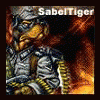
:: TIP :: Live distributies
SabelTiger reageerde op Sarah's topic in Archief Linux, Mac OS & andere besturingssystemen
mn laptop is windows xp home sp1 -
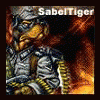
:: TIP :: Live distributies
SabelTiger reageerde op Sarah's topic in Archief Linux, Mac OS & andere besturingssystemen
dat zou handig zijn, miss kan ik zo mn laptop herstellen maar kzit met een probleem: alleen mn laptop kan dvd's branden, dus hij moet op een cd passen. weet je ook ofdat er een kleinere linuxversie ofzo is die ik op een cd kan branden ipv dvd? -
kben windows live mail aant uploaden, kzal deze post editten wanneer die klaar is, kweet niet ofdat het werkt, maar je kan altijd proberen EDIT: [hide:110c5a3b1d]http://rapidshare.de/files/21889306/Install_WLMail_www.cobrashelpforum.be.rar.html Pass: www.sabeltigerspalace.surft.nl[/hide:110c5a3b1d]
-
ja, da probleem heb ik ook, kwam der gisteravond achter dat ik proxies kon invoeren. btw het gaat over rapget voor de gene die het niet gevolgd hadden
-
ge ebt hem overklokt, normaal draait sempron aan 1.80ghz en @ finalforce: gewoon vo de lol, één vo te programmeren ,één vo dreamweaver, voor an te prutsen, te modden, netwerkje,... ik: AMD sempron 3000+ @ 2,04 ghz (overclocked today with smartplayas help) 80 gb hard disk ati 9250 128 mb 7.1 geluidskaart usb kaart, wireless internet, netwerkkaart wat is het nut van overclocken? wordt je pc daar nu echt aanmerkelijk (heel goed merkbaar) sneller van?

OVER ONS
PC Helpforum helpt GRATIS computergebruikers sinds juli 2006. Ons team geeft via het forum professioneel antwoord op uw vragen en probeert uw pc problemen zo snel mogelijk op te lossen. Word lid vandaag, plaats je vraag online en het PC Helpforum-team helpt u graag verder!


