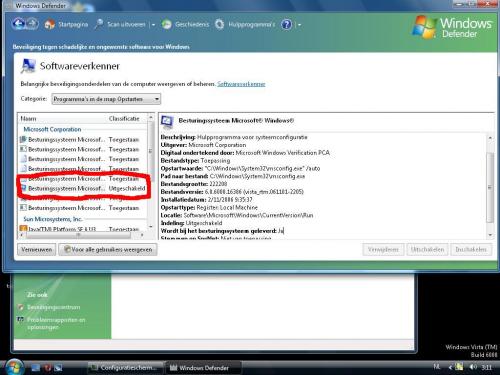aarondk1
Lid-
Items
2.342 -
Registratiedatum
-
Laatst bezocht
Inhoudstype
Profielen
Forums
Store
Alles dat geplaatst werd door aarondk1
-
Ik denk dat het aan je router ligt. Maar je zegt dat het enkel is wanneer je snelheid echt hoog is. Welke merk + type heb je van router? En welke provider? grtz
-
Kijk dan eens bij apparaat beheer of er ergens een vraagteken of uitroepteken staat. En wat bedoel het is wel degelijk een DVD-rw? Bedoel je uw DVD-speler of een DVD-rw? Grtz
-
Dit staat op de P en Hell site:laugh: 2 banken. DDR2 400/DDR2 533/DDR2 667 DIMMs. Ondersteuning voor maximaal 2 GB systeemgeheugen. En hier is wat meer info: Geheugen - Upgrading the Memory (RAM) - instr_memory_upgrade - Technische Informatie - ISTART F9130 AIO - PB82101686 - iStart - platform_amadeus_istart - Desktop En hier is een tooltje waarmee je je HDD en RAM kan testen: Applicatie - Diagnostic tools for RAM and HDD - 6917051000 - Downloads - ISTART F9130 AIO - PB82101686 - iStart - platform_amadeus_istart - Desktop Nog véél succes! grtz
-
Ah ok ik snap het. 1.Klik op Start en klik op Uitvoeren.2.Typ control userpasswords2 in het vak Openen en klik op OK. Vink uit:'Gebruikers moeten een gebruikersnaam en wachtwoord opgeven om deze computer te kunnen gebruiken' En nog eens bevestigen en voilà Je passwoord te weten komen kan niet je kan het wel veranderen zonder je ww nu te weten: Typ bij uitvoeren:cmd Typ daar net user En dan komt er een lijst met gebruikersnamen Typ nu net user gebruikersnaam * na de gebruikersnaam komt een spatie en dan pas * En nu komt typ een ww, typ je ww(je kan niet zien wat je typt) en dan enter dan nog eens je ww bevestigen en voilà ander ww. Grtz
-
Ik snap je vraag eigenlijk niet zo goed. Wil je je wachtwoord veranderen of niet? Grtz
-
Probeer dit eens: http://liggydee.cdfreaks.com/page/3500/ Nog véél succes grtz
-
Dat is een bekend probleem. Ik ben geen kenner van Windows Mail maar deze update kan er voor zorgen dat je de berichten in POSTVAK UIT wel kan verwijderen. Windows Vista, 32-bits versies Downloadinformatie: KB941090: Update voor Windows Vista Windows Vsta, 64-bits versies Downloadinformatie: KB941090: Update voor Windows Vista voor x64-systemen Gewoon installeren en verwijderen die boel En als je meer informatie wil: Berichten blijven in het Postvak UIT staan wanneer u Windows Mail gebruikt op een computer met Windows Vista Nog véél succes! grtz
-
Nee inderdaad die worden niet meer geupdate. Er is zo'n gelijkaardig topic over gestart. Je kan misschien een ander programma gebruiken om te branden? Je kan deepburner gebruiken zoals Weezie Wabbit al zei in het andere topic. Deepburner download: http://www.deepburner.com/?r=download Nieuwe post http://www.pc-helpforum.be/f171/opgelost-recordnow-update-7962/ Heb jij toevallig niet gedubbelpost? grtz
-
Wat is het type van je Packard Bell? Dan kunnen we eens kijken of er wel 2GB ingaat. grtz
-
Ik zou hem eens binnebrengen bij de winkel. Misschien is er nog iemand die iets weet? Nog véél succes! grtz
-
Dit is Firmware die ik heb gevonde heb op de NEC site: NEC DVD Firmware Updates & FAQs En werk je met Vista? Want dit staat op de NEC site: Required OS environmentWindows® 2000, Windows® XP Home, Professional(SP2 Maar heeft dit probleem zich altijd voor gedaan? Want zijn het zelf gebrande of echte films? Nog véél succes! grzt
-
vast lopen van pc bij liedjes en filmpjes
aarondk1 reageerde op ferla's topic in Archief Windows Algemeen
Je moet eerst de latjes eens verplaatsen. Maar ik zou sowieso er eentje bij steken want 256MB is echt niet veel. Een latje van 256MB of 512MB kost bijna niks. Maar waat is nu weer het type van je moederbord en welke latjes zitten er nu in? Grzt -
Wat bedoel je eigenlijk met een detailschema? Je vind er niet zo veel over omdat het niet echt een veel besproken onderwerp is. Nog veel succes! grtz
- 6 antwoorden
-
- geluidskaart
- hardware
-
(en 6 meer)
Getagd met:
-
windows media player/vista/mp3 probleem
aarondk1 reageerde op gothicanimal's topic in Archief Multimedia
Raar probleem. Ik zal even een paar dingen opsommen voor de duidelijkheid: 1)Het ligt niet aan je geluidskaart want andere dingen werken wel 2)Aan de MP3's ligt het ook niet want andere spelers werken wel. 3)Dus het zal aan je instellingen liggen Ik zal straks misschien meer weten! Nog veel succes! grtz -
Vista in conflict met zichzelf.
aarondk1 reageerde op nijltjetweety's topic in Archief Windows Algemeen
Zoals Darthia al zei vind ik Windows Defender maar rommel kijk maar naar jou probleem. Zolang je maar een firewall hebt een anti-spyware en anti-virus programma hebt ben je meer dan veilig. Windows Defender zou ik er niet afgooien alleen als hij nog meer problemen blijft geven. @nijltjetweety: ben je tevreden over Vista? Nog veel succes! grtz -
Heb je dit allemaal al eens gedaan? Dan weet ik het eerlijk gezegd ook niet meer. Maar werkt de WIFI van je vriendin alleen bij deze niet of bij andere ook niet? grtz
-
Mogen jullie Wikipedia gebruiken want wij mogen dat niet(en dat begrijp ik ook wel). Geluidskaart - Wikipedia Hier vind je ook wel wat info over geluidskaarten. KIESKEURIG geluidskaarten: Nog veel succes! grtz
- 6 antwoorden
-
- geluidskaart
- hardware
-
(en 6 meer)
Getagd met:
-
vast lopen van pc bij liedjes en filmpjes
aarondk1 reageerde op ferla's topic in Archief Windows Algemeen
Ik heb al een paar oplossingen gevonden: Kijk in je BIOS daar op een toets te drukken bij het booten Kijk daar eens onder het tabblad Integrated Peripherals of advanced. Daar staat Primary BIOS. Deze staat by default op PCI VGA Card. Zet deze op AGP Card. Maar dit kan in elk bios verschillend zijn. Of typ bij uitvoeren:dxdiag daar bij het tablad beeldscherm en kijk of agp oppervlakteversnelling uitgeschakeld staat. Uitgeschakeld omdat je een onbaord videokaart hebt.(Dit betekent dat je videokaart in je moederbord is geintegreerd) Nog véél succes grtz -
vast lopen van pc bij liedjes en filmpjes
aarondk1 reageerde op ferla's topic in Archief Windows Algemeen
AGP is de ingang van he videokaart. Als die niet werkt dan heb je geen videokaart en dan is het normaal dat hij vast loopt. Ik weet niet juist wat je er mee moet doen maar ik zal iets proberen. Je kan al om te beginnen kijken bij configuratiescherm apparaatbeheer en kijken of er een uitroepteken of vraagteken staat maar dat had je al gedaan. Nog veel succes! grtz -
Oké ik heb een hele boel gevonden: Method 1: Repair the wireless network connection Windows XP SP2 can automatically repair a corrupted wireless network connection. Do the following steps to use the repair feature: Click Start , then Connect To , and then Show all connections . Right-click the Wireless Network Connection icon and select Repair . For the next couple of minutes Windows will reset your network adapter and attempt to reconnect to one of the preferred networks. If the repair process fails, continue to Method 2 below. Method 2: Use the HP Wireless Assistant to validate and enable a wireless device The HP Wireless Assistant is available only on HP notebook PCs manufactured in 2005 or later. To start the HP Wireless Assistant, double-click the HP Wireless Assistant icon in the system tray. Go to Step 2 to check the device status If the HP Wireless Assistant icon is NOT in the system tray, click on this link to download and install the latest version of the HP Wireless Assistant . If the HP Wireless Assistant is not supported on your notebook, an error message will be displayed that will not allow you to install the HP Wireless Assistant. [*]Check the status of the wireless devices as shown on the HP Wireless Assistant panel. If the status is Disabled , follow the instructions in the HP Wireless Assistant to enable the device. If the status is Enabled the device is installed and ready to connect. Method 3: Verify status of WLAN driver If the wireless device is operating, one of the wireless connection icons may display in the Windows system tray. The wireless network connected icon indicates the WLAN driver is installed and the notebook PC is connected, go to Method 8: Minimize interference from other devices . The wireless network disconnected icon with a red X indicates the WLAN driver is installed but the notebook is not connected, go to Method 5: Connect to a wireless network . If a wireless network icon is not displayed, perform the following: Click Start . Click Settings . Click Control Panel . Double click the Network Connections icon . Right click Wireless Network Connection . Select Properties . Click to place a checkmark next to Show icon in notification area when connected . Click OK . Close Network Connections window. Right click the Wireless Network icon , select Status . If status is not connected, go to Method 5: Connect to a wireless network . Method 4: Reinstall WLAN Driver If no wireless connection icon is displayed after 15 to 30 seconds, the software driver is either missing or corrupted. The driver must be reinstalled. A Windows Device not Found error message may also display. Get the latest version of the wireless LAN adapter software for your notebook PC at the HP Drivers and Downloads Web site. If the wireless adapter you are using was purchased separately, consult the manufacturer's Web site for the latest software. Method 5: Connect to a wireless network Before performing this method, verify the wireless network indicator light is glowing (blue), and the wireless network disconnected icon is visible in the system tray. Use the following steps to search for and connect to a wireless network. Right click on the wireless connection icon and select Open Network Connections . On the network connection panel, double-click on the wireless connection icon to view the connection status. Select View Wireless Networks for a list of available wireless networks. If you are in a hot spot where several wireless networks are active, there may be multiple networks listed. Decide which network to access. If the desired network is not displayed, check with the administrator to verify the router or access point is operating. If you are trying to connect to a wireless router that you control, reset the wireless router by removing the power from the router for 10-15 seconds. Select one of the available networks and click Connect . It may take a minute for Windows to complete the network connection. If the network is an Unsecured network, meaning that it has no security on who can access the system, a warning is displayed. Click Connect Anyway to accept the warning and complete the connection. If the network is a Security-enabled wireless network, you will be prompted to enter a Network Key , which is a security code. Click Connect to complete the connection. See Method 6: Connect to a secure wireless network for additional information. [*]Once the connection is made, place your cursor over the wireless network connected icon in the system tray to verify the Name, Speed, Strength, and Status of the connection. If the connection is weak or slow, go to Method 8: Minimize interference from other devices . At this point, there should be a good connection between your notebook and the wireless router or access point. Depending on your setup, you should have access to other computers and applications on the network, or access to the internet. Method 6: Connect to a Secure wireless Network If you are prompted for a Network Key or an SSID access code when connecting to a network, the wireless network is protected by security. You will need the current codes to make a connection on a secure network. The SSID and WEP are alpha-numeric codes that you enter into your PC to identify your PC to the network. For a network connected to your personal wireless router, review the manufacturer's documentation for setting up the same SSID codes on both the router and the wireless device. For a private network; such as a network in an office or at a public internet chat room, contact the network administrator for the Service Site Identifier (SSID) codes and enter the codes when prompted. Some Networks change the SSID codes used in their routers or access points on a regular basis to improve security. You must change the corresponding SSID code in your notebook. Method 7: Change wireless network key If provided with wireless network key codes, use the following steps to complete the connection to the desired wireless network. On the Network Connections panel, double-click the desired Wireless connection to open the Wireless Network Connection Status panel, and select Properties . On the Wireless Network tab, select the name of the Preferred network from the listing and click Properties . Network Authentication: Identifies the type of security. [Options are: Open, Shared, Wireless Application Protocol (WAP)] Data Encryption: Type of encrypting used to protect data. [Options are: Disabled, Wired Equivalent Privacy (WEP) and Wireless Application Protocol (WAP)] Network key: An alpha-numeric code that identifies your PC to the network. Key index (advance): Additional security value. Enter the wireless key code values provided by the network administrator. Click OK to accept the codes and complete the connection. It may take Windows a few minutes to complete the connection. Click OK or Close to exit any open panels. Method 8: Minimize interference from other devices If your notebook cannot make a connection to a wireless network, or the connection is very weak, perform the following actions to improve the connection. Move your notebook closer to the wireless router or access point. Verify that other wireless devices are not interfering by temporarily disconnecting devices such as: Microwave, Cordless Phone, Cell Phone, etc. If you are trying to connect to your wireless network router, reset the wireless router by removing the power from the router for 10-15 seconds. On the wireless network connection properties panel, select the desired connection and click Remove . Then click Add to force the device to reestablish all the connection values. You may be prompted for a Network Key for security purposes. Click Refresh network list to see available wireless networks. Method 9: Verify Windows wireless zero configuration If your notebook cannot make a connection to a wireless network, verify Windows wireless zero configuration. Use the following steps to verify Windows wireless zero configuration. Click Start . Click Run . Type " services.msc " without the quotes. Locate Wireless Zero Configuration. Right click Wireless Zero Configuration . Select Properties . Under Startup type: select Automatic in not selected. Under Service status: click Start . Click OK . Close Services. Method 10: Restarting wireless router If your notebook cannot make a connection to a wireless network, restart your wireless router. Refer to your manufacturer's user guide for details. Method 11: PC security Personal computers may become inundated with spyware, viruses or lack of a firewall. See HP Notebook PCs - Improving the Performance of Your Notebook PC . Method 12: System restore To activate a system restore, follow the steps below: On the Windows bar, click Start , click Help & Support , click System Restore , and follow the instructions to restore your computer settings to an earlier time. Windows creates restore points on a regular basis. Select a date and time when the wireless network did operate properly. Your notebook will restart and the wireless network should begin working again. Als er nog vragen over zijn of u snapt iets niet vuur ze maar af! Nog veel succes! grtz
-
Het word opgslagen als een AVI bestand. Maar ik gebruik deze converter: Best offer: try AVS Video Converter, AVS Video Tools, AVSVideoTools, AVSVideoConverter Of als je niet veel convert: Media Convert - free and on line - convert and split sound, ringtones, images, docs - MP3 WMV 3GP AMR FLV SWF AMV MOV WMA AVI MPG MP4 DivX MPEG4 iPOD PSP OGG WMA AAC MP4 MPC MMF QCP KAR MIDI REALAUDIO FLAC JPG PSD DOC PDF RTF TXT ODG ODP ODS ODT SXW grtz
-
windows media player/vista/mp3 probleem
aarondk1 reageerde op gothicanimal's topic in Archief Multimedia
Vanwaar komen die MP3's? Heb je ze geript van een CD? grtz -
Normaal moet alles werken onder XP maar zoals al een paar keer gezegd is het moeilijk. Misschien moet je hier eens mee chatten: HP Chat Die kunnen je mss betet helpen. Merk je het niet hard wanneer je videokaart niet werkt? Nog véél succes! grtz
-
Achter die pavillion moet er nog iets komen. Er zijn namelijk heel veel pavillions. GRtz
-
Vista in conflict met zichzelf.
aarondk1 reageerde op nijltjetweety's topic in Archief Windows Algemeen
Wat staat er normaal bij deze kader want er staat uitgeschakeld. Misschien heb je die perongeluk aangeklikt. Nog véél succes! grtz

OVER ONS
PC Helpforum helpt GRATIS computergebruikers sinds juli 2006. Ons team geeft via het forum professioneel antwoord op uw vragen en probeert uw pc problemen zo snel mogelijk op te lossen. Word lid vandaag, plaats je vraag online en het PC Helpforum-team helpt u graag verder!